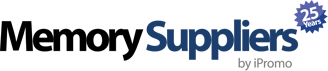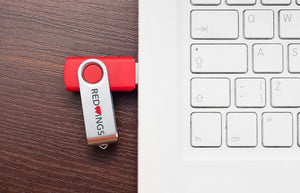How to Format a Flash Drive
A flash drive is a convenient way to store documents, photos, or any other digital files you have. USB drives are small, portable, and easy to use.
But depending on what kind of files you load onto your flash drive, you may need a way to quickly erase all of the data. In these instances, it’s important to know how to securely format a flash drive.
Luckily, formatting a flash drive is fairly easy to do. Here are the steps to follow.
Why Format a Flash Drive?
There are a couple of reasons you might need to format your flash drive. Sometimes, space on the drive gets filled with bloatware, which takes up memory on the disk even after the files are all deleted.
Or, perhaps you got the USB drive for free at an event, and want to make sure that it is clean before you use it. Sometimes, flash drives can have harmful viruses or malware lurking on them. Reformatting the device will remove these.
Reformatting the Drive in Windows
The steps for reformatting a USB drive are slightly different depending on whether you are using a Windows, Mac, or Linux operating system. Since Windows is the most commonly used operating system, we will discuss that one first.
Start by inserting the flash drive into the computer’s USB slot. Then, open up “My Computer,” find the drive in the menu, and right click on it. Once you right click on the drive, the option “format” should appear.
In this window, you will have a choice of format keys. If you will need to transport files larger than 4GB, select NTFS. If the storage capacity on your device is 2GB or less, you should select FAT.
Once you have selected a key, assign a label in the “volume label” box. This will be the name of your drive.
Next, select “start.” This will begin the formatting process, which will clear the drive.
If the drive does not work correctly after you have reformatted it, you can come back to this menu. Select, “restore device defaults” to return to the factory settings.
Reformatting the Drive on a Mac OS
The process for reformatting your USB drive is slightly different on a Mac computer. After inserting the flash drive, you should select Disk Utility, and then select the USB key. When the next window opens, select Partition.
In this window, select Options, and then select Master Boot Record. Next, select Ok. This will start the reformatting process.
Reformatting the Drive with Linux
To reformat your drive in Linux, you will need to download and install the GParted program. This program allows you to create new partitions on your drive in various formats.
Get Flashdrives for Every Need
By following these simple steps, you will be able to easily format a flash drive.
If you would like to use get flash drives for your business or organization, contact us. We have a wide variety of options to meet any of your needs.
CONTACT US
- choosing a selection results in a full page refresh
 Thanksgiving sale! Use code:
Thanksgiving sale! Use code:  Black Friday Sale! Use code:
Black Friday Sale! Use code:  Cyber Monday! Use code:
Cyber Monday! Use code:  Giving Tuesday! For every order we will donate a toy to TOYS FOR TOTS
Giving Tuesday! For every order we will donate a toy to TOYS FOR TOTS